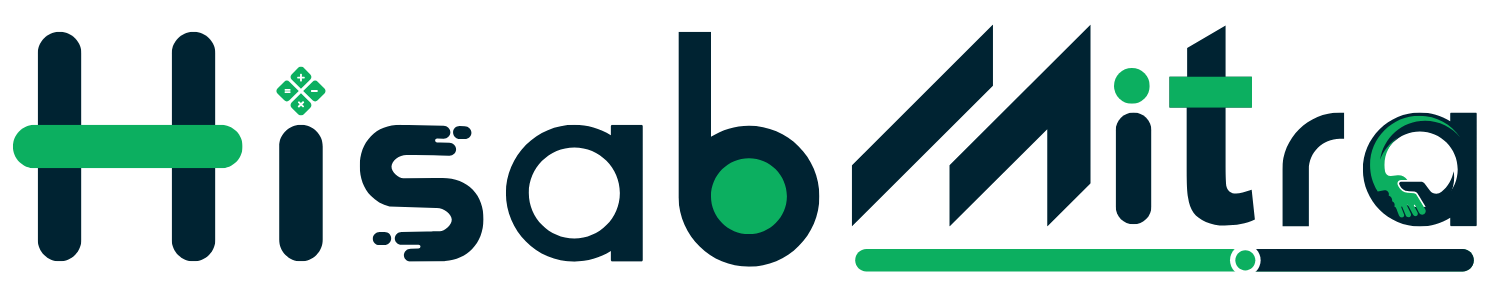This guide will help you set up and start using your accounting system quickly. Follow these simple steps to configure the system according to your business needs.
1. Item Setup #
Setting up your items properly is the foundation for accurate invoicing and inventory management:
- Click the ‘setup button’ in the Items section
- Add item categories with color coding for easy identification:
- Examples: Home decor, Wallpaper, Online Course, etc.
- Add accounts categories for revenue tracking:
- Examples: Sales Income
- Add bill/purchase categories for expense tracking
- Set up tax rates relevant to your business
- Define units of measurement:
- Examples: unit, roll, pieces, etc.
Apply similar configurations for your proposals, invoices, and purchases. For purchases, don’t forget to add your warehouses for inventory tracking.
2. Setting Up Bank Accounts #
To manage your finances effectively:
- Navigate to “Accounting” → “Banking” → “Accounts”
- Click “Create” and fill in the following details:
- Bank Type*
- Select Account from “Chart of Accounts”
- Bank Holder Name
- Bank Name
- Account Number*
- Opening Balance*
- Contact Number
- Bank Branch*
- SWIFT/BIC (used for international transfers)
- Bank Address
If your desired account isn’t available in the “Chart of Accounts,” you can add it directly from the Chart of Accounts section.
Take some time to explore every section and button in the Accounting module to familiarize yourself with all available features.
3. Creating Invoices #
Before creating invoices, make sure to add your customers and items to the system.
To create an invoice:
- Click on “Create”
- Fill in the required fields:
- Account Type*
- Customer*
- Billing Type*
- Invoice Template
- Issue Date*
- Due Date*
- Category*
- Add your products/services
- Click “Create” to generate your invoice
Your system offers comprehensive invoice management features:
- Send invoices directly to customers
- Track payments
- Send delivery notes
- Update transaction status
- Add credit notes
All updates happen dynamically – for example, when clients pay online through the payment gateway, the invoice status updates automatically.
Advanced: Double-Entry Accounting #
For more advanced accounting needs, you can use the double-entry accounting feature. Make sure this feature is added to your workspace if it’s not already available.
Once enabled, you can create and manage journal entries for comprehensive financial tracking.